One of my favorite things to do when I travel is the Read and Return program certain airports have. On this particular trip, I popped into the shop and bought a book that sounded right up my alley, made my purchase, and tucked into my seat at the gate (and by that I mean sat uncomfortably in a seat surrounded by strangers coughing up lungs). After about 10 pages I realized I read the book already. So I went back and did a regular return and bought another book. Back to the gate and seat made of concrete only to find I HAD READ THAT ONE TOO. I decided this was nonsense, and I needed to get it myself organized.
I use the website / app Goodreads to organize my books. Apparently there is controversy about the reviews and ratings there and who the website is more geared towards – authors or readers. However, organization is about retrieval – it does not matter how easy something is to put away or how pretty it looks when it is put away if you cannot find the thing / information when you need it. I store book information for 2 specific reasons:
- I want to know if I have read it so I don’t waste money with repeat purchases. My library also only allows 5 holds at a time so I also don’t want to spend that precious real estate on a repeat read.
- I want to know if I have read it so I can talk about it. I refer to my rating and quick Goodreads review to refresh my memory on whether or not I liked the book.
This post is part 1 of 3 to show you how I add books to Goodreads to organize my actual books and the digital record of them. Let’s say for example I went to a book sale and arrived home with 2 bags of books – just hypothetical, of course. Today’s post will cover step one in the process – using the scanning feature to add my new friends to my Goodreads TBR list. It is easier than it seems – WAY easier than scanning my own groceries and saves so much time from entering them by hand typing in the title.
On the screen shot below, you will see the main screen of the Goodreads app on my phone. You will see “Scan” (circled in blue above). Click on that and hover over the bar code on the back of the book you would like to enter.
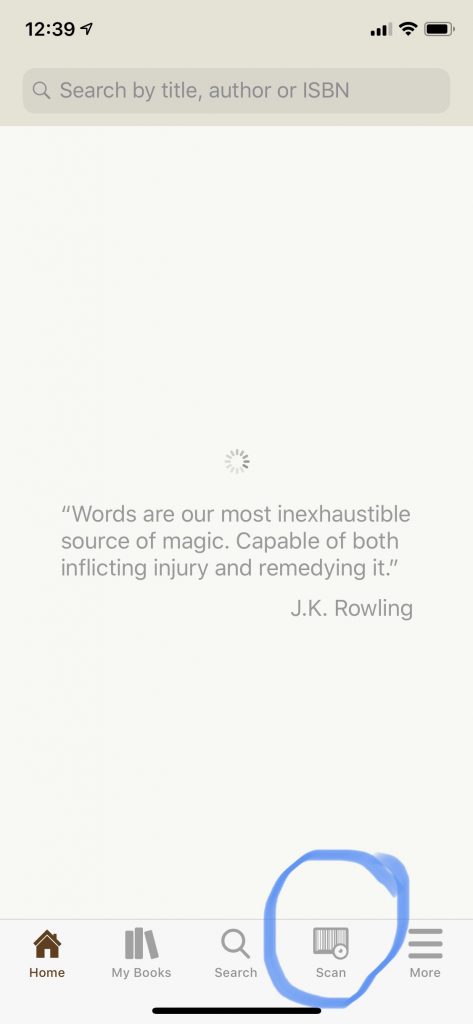
You know it is working when you see the little sparkles appear as in the screen shot below.
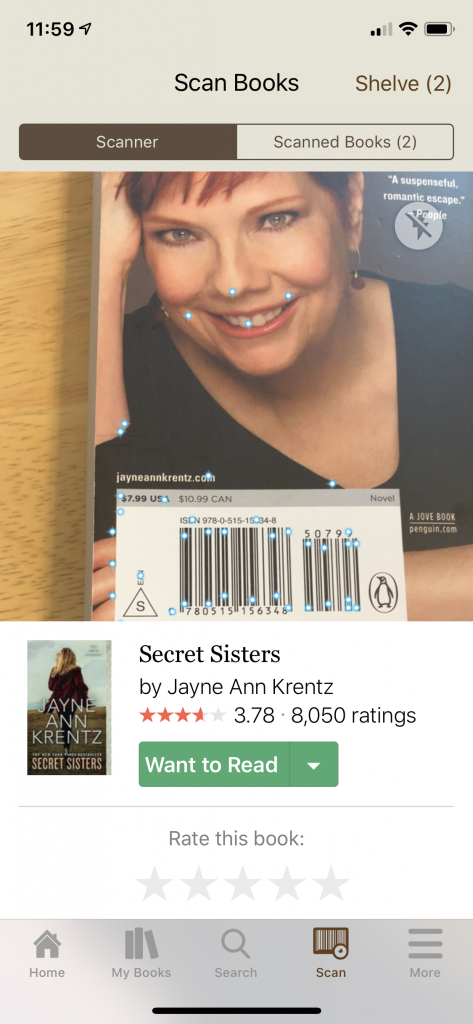
The book you just scanned should show up in the “Scanned Books” tab where you can add them as a batch to your To Be Read list. The picture below shows you what this will look like.
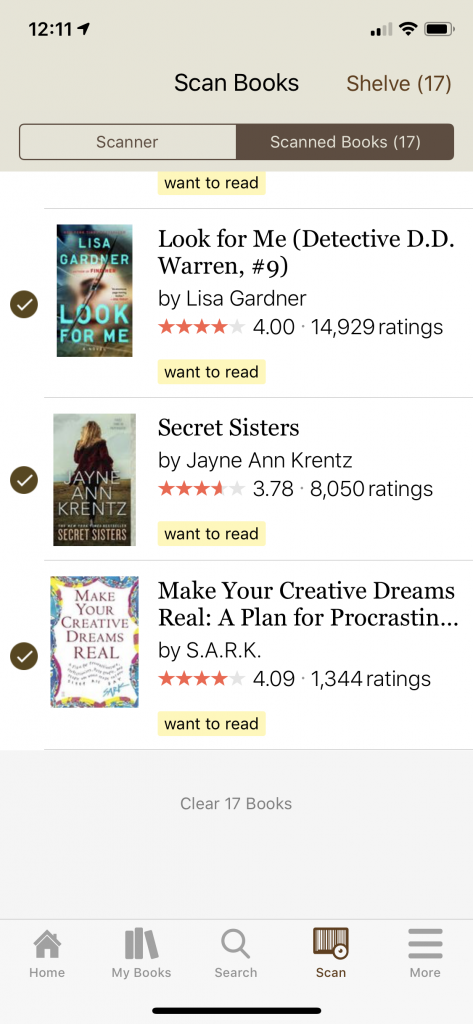
Part 2 will come out tomorrow and will cover what to do when the book you scanned is wrong or Goodreads cannot scan the barcode.
Leave A Comment