Yesterday we looked at using the scanner to add books, but alas – sometimes technology fails us. Let’s talk about what that looks like and how to maneuver around it.
We pick up this book, scan it…
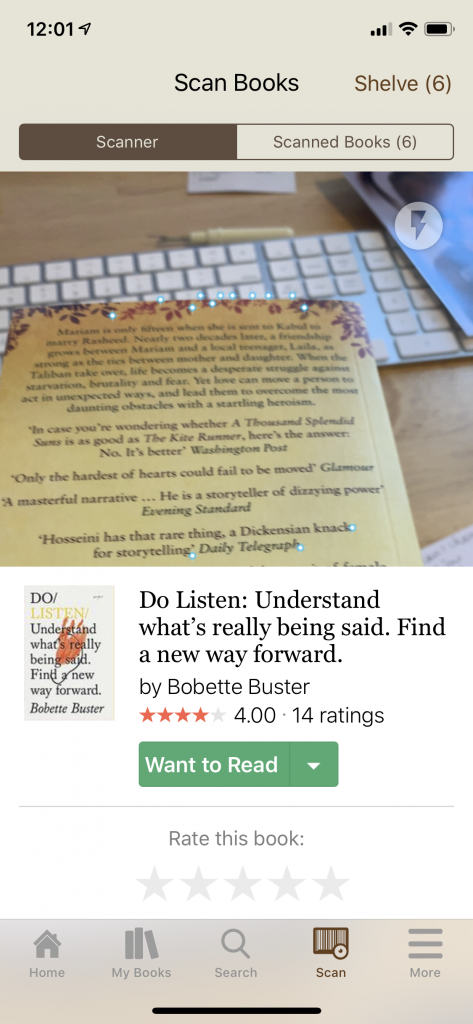
Sparkly dots? Check. Must mean I am killing it on the scanning. And reading about improving communication? Fantastic! Except….
This was really the book I was trying to scan. We all get a little mixed up from time to time. It happens. My general process is to scan the bar code, flip the book over to check what the cover says matches what the app says I scanned. For this book, when I flipped it over, the scanner did the sparkly dot thing on the cover and corrected itself.
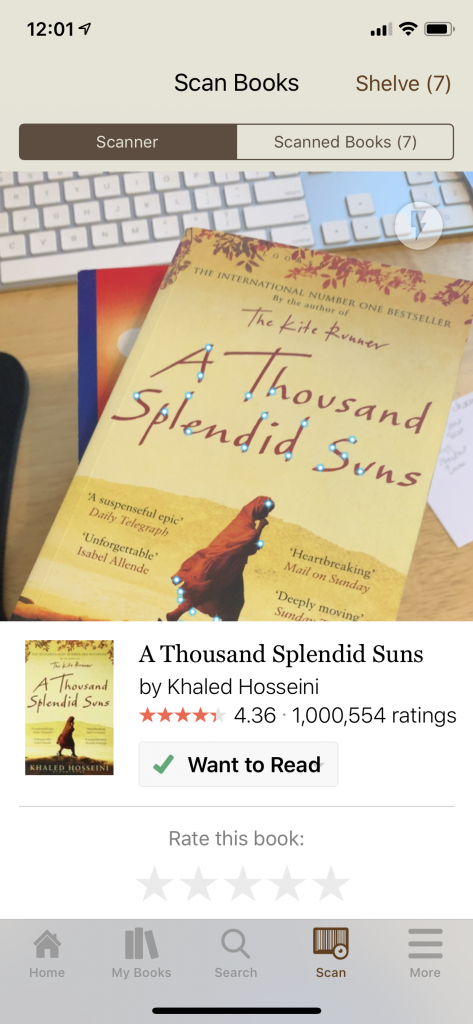
This is another book I tried to scan the barcode (note the sparkly dots trying their darnedest), yet failing and announcing its failure so dramatically, “No books found!” Calm down Goodreads, no need to panic. We have a workaround.
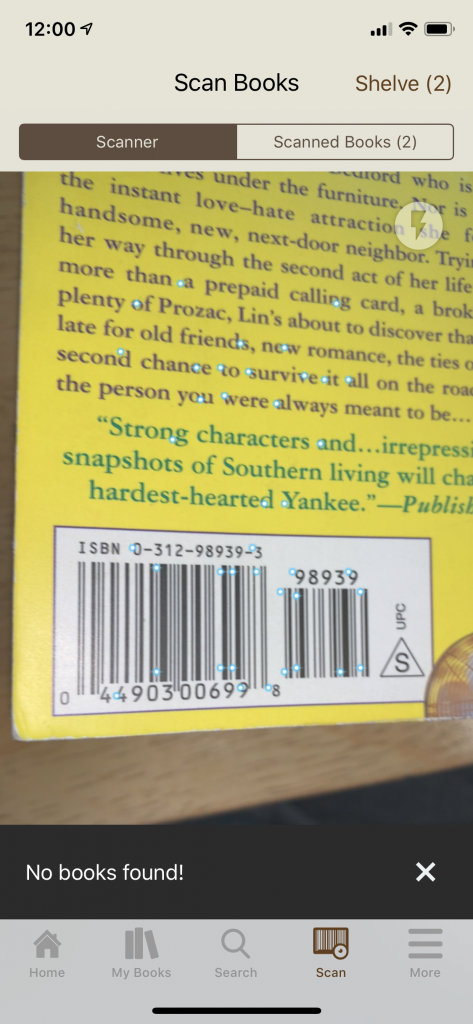
On the landing page / home page / first page you hit in Goodreads, there is a search box at the top. Simply type in the name of the book that did not scan. When you click on the title, you will see the selection’s details as show below for this example.
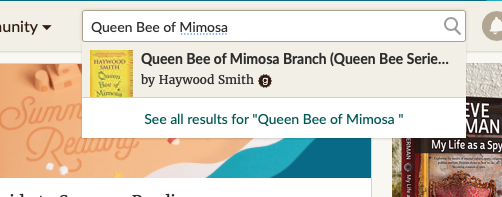
On the left third of your screen (see below) you see a green box that defaults to “Want to Read.” If it is green, it is not selected. Hover your mouse over the green box to get the drop down list of “Read, Currently Reading, Want to Read” (the other lists of 2017, 2018, etc. are ones I added). Choose “Want to Read” unless this book is going straight into service, then change to “Currently Reading.”
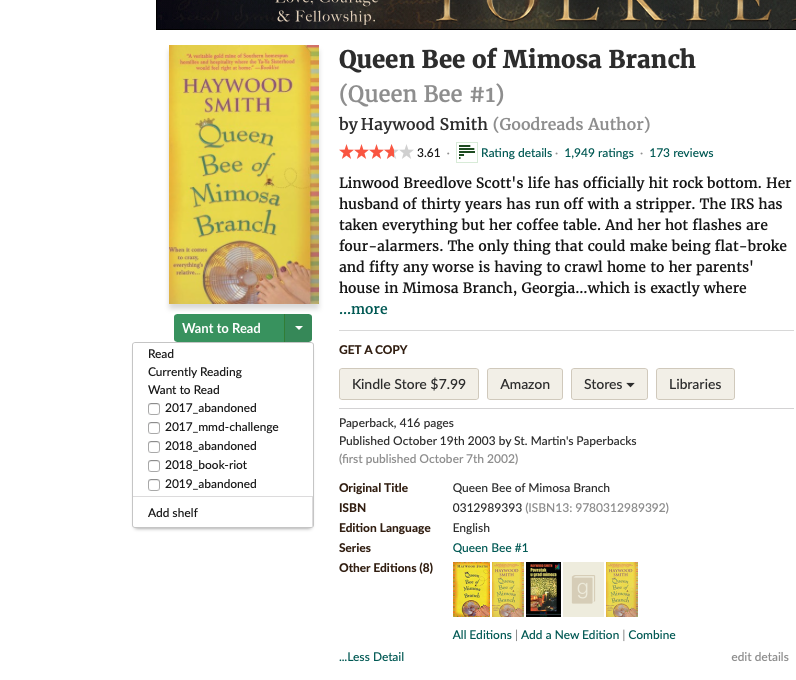
Leave A Comment